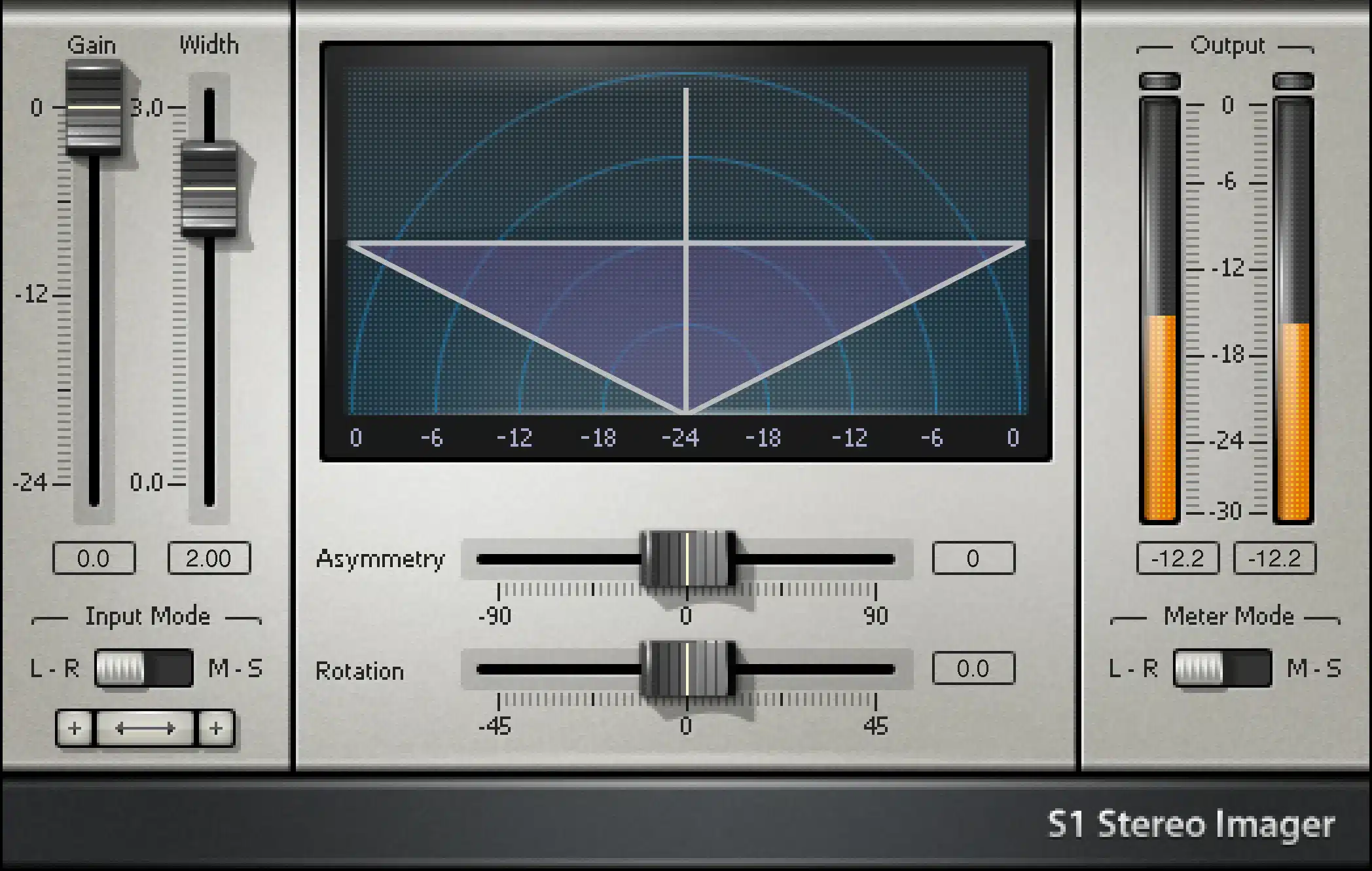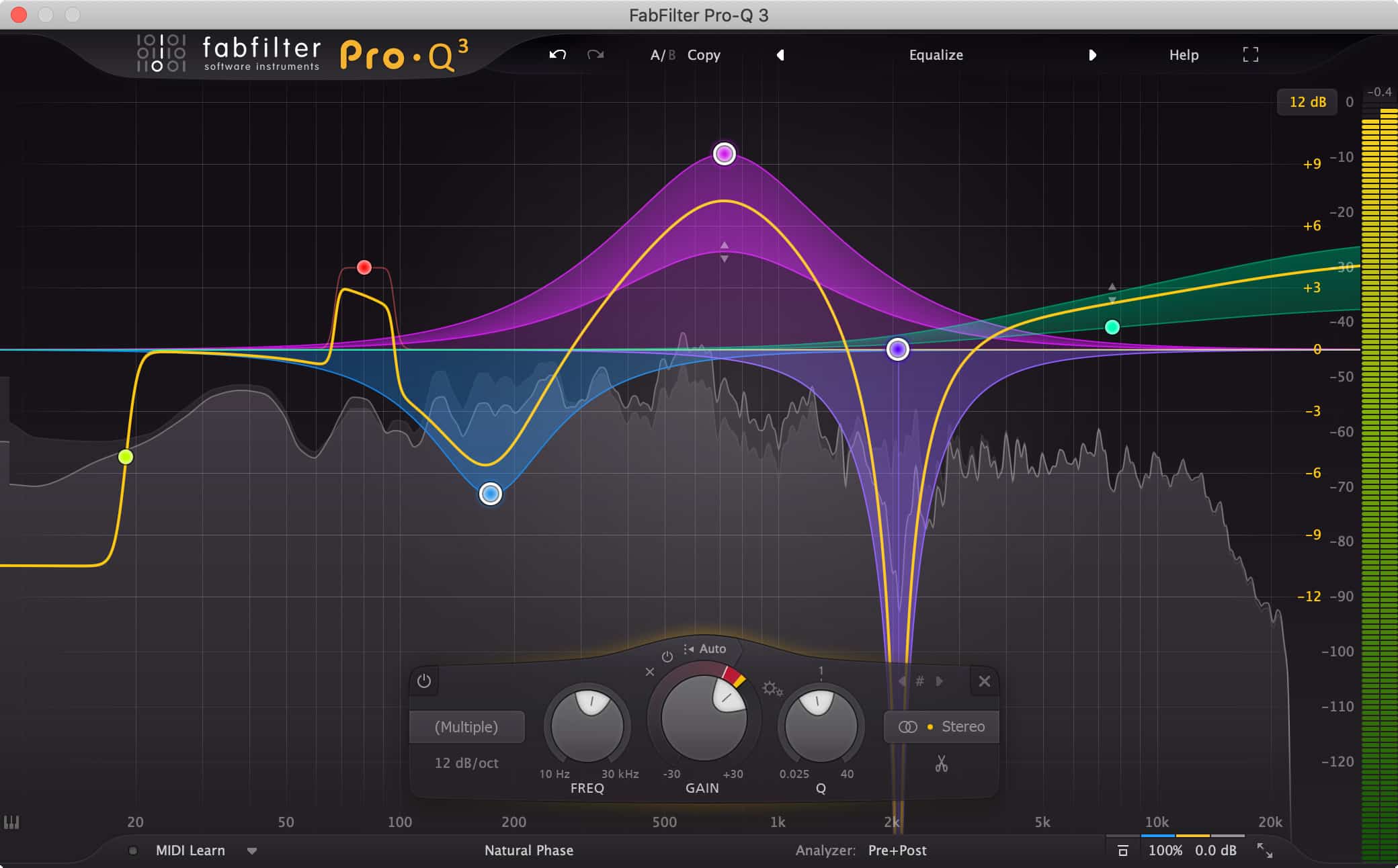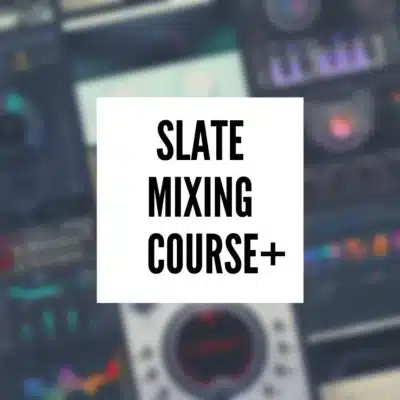Introduction:
Reverse reverb, a unique and ethereal sound effect, has been a staple in music production for decades. Used to create a swelling, atmospheric lead-in to vocals or instruments, it adds a dreamy, otherworldly quality to tracks. Studio One, with its intuitive interface and powerful tools, makes creating this effect both accessible and creative. In this article, we’ll guide you through the steps to master the reverse reverb effect in Studio One.
Step 1: Choose Your Sound Source
The first step is selecting the sound source you want to apply the reverse reverb to. This could be a vocal track, a guitar riff, or any other isolated sound. Import or record the sound into Studio One, ensuring it’s on its own track for easy manipulation.
Step 2: Isolate and Reverse the Segment
Isolate the segment of the track where you want the reverse reverb to occur. This is typically a short phrase or note. Once isolated, use Studio One’s ‘Reverse’ feature to flip the segment backward. This reverse segment will serve as the base for your reverb effect.
Step 3: Apply Reverb to the Reversed Segment
Now, apply a reverb effect to the reversed segment. Studio One offers a variety of reverb plugins, such as Room Reverb or OpenAIR. Adjust the reverb settings to your liking, focusing on the decay and wetness levels to create a spacious and immersive sound.
Step 4: Bounce to New Track
After applying the reverb, bounce or render this segment to a new audio track. This process consolidates the reversed audio with the reverb effect into a single, new audio file.
Step 5: Reverse Again
Take the newly created track with the reverse reverb and reverse it again. This step brings the original audio segment back to its original direction but now preceded by the swelling reverb tail created in the previous steps.
Step 6: Fine-Tuning
Align the newly reversed track with your original sound source. The goal is to have the reverb swell lead seamlessly into the start of the original sound. Adjust the timing as necessary and use fade-ins or fade-outs to smooth the transition between the reverb tail and the source audio.
Step 7: Mix and Match
Now that you have your reverse reverb effect, you can mix it with the original track. Adjust the levels to ensure the effect complements rather than overwhelms the source audio. Feel free to experiment with additional effects like EQ or compression to further integrate the reverse reverb into your mix.
Conclusion:
Creating a reverse reverb effect in Studio One is a straightforward process that can add a unique and captivating element to your music. By reversing, applying reverb, and then reversing again, you can achieve this classic effect with a modern twist. Experiment with different sounds and settings to find the perfect ethereal touch for your tracks.
Remember, the key to a great reverse reverb is experimentation and fine-tuning. Each step offers opportunities to customize the effect to fit your creative vision. Happy mixing!