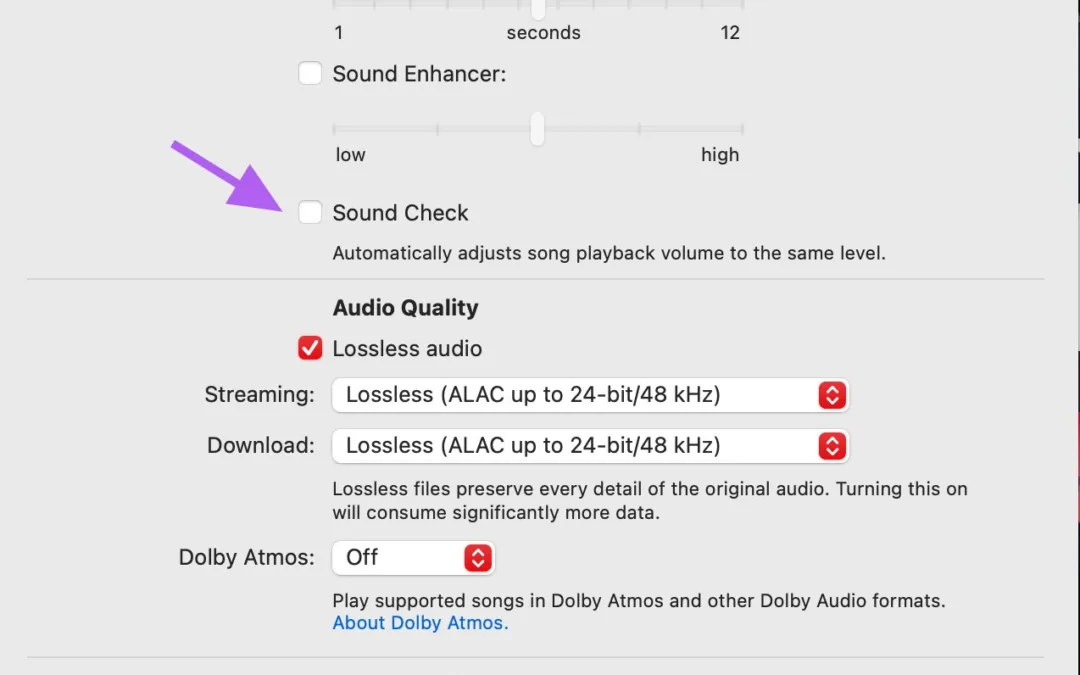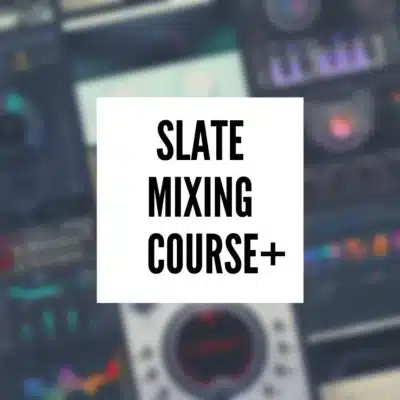How to Disable Normalize on Spotify and Sound Check on Apple Music
Introduction:
In the world of digital music streaming, platforms like Apple Music and Spotify have introduced features like “Sound Check” and “Normalize” to maintain a consistent volume across songs. However, audiophiles and music enthusiasts often prefer to experience tracks as the artists and producers intended, with all their original dynamics and volume variations. Also, when I send clients masters, they often tell me it sounds low when it’s actually just the settings. If you’re among those who want to turn these features off, this guide is for you.

Ready to Release your music on Spotify?
Describe your song and get a personalized Mixing and Mastering review in 24 Hours.
Turning Off Sound Check on Apple Music
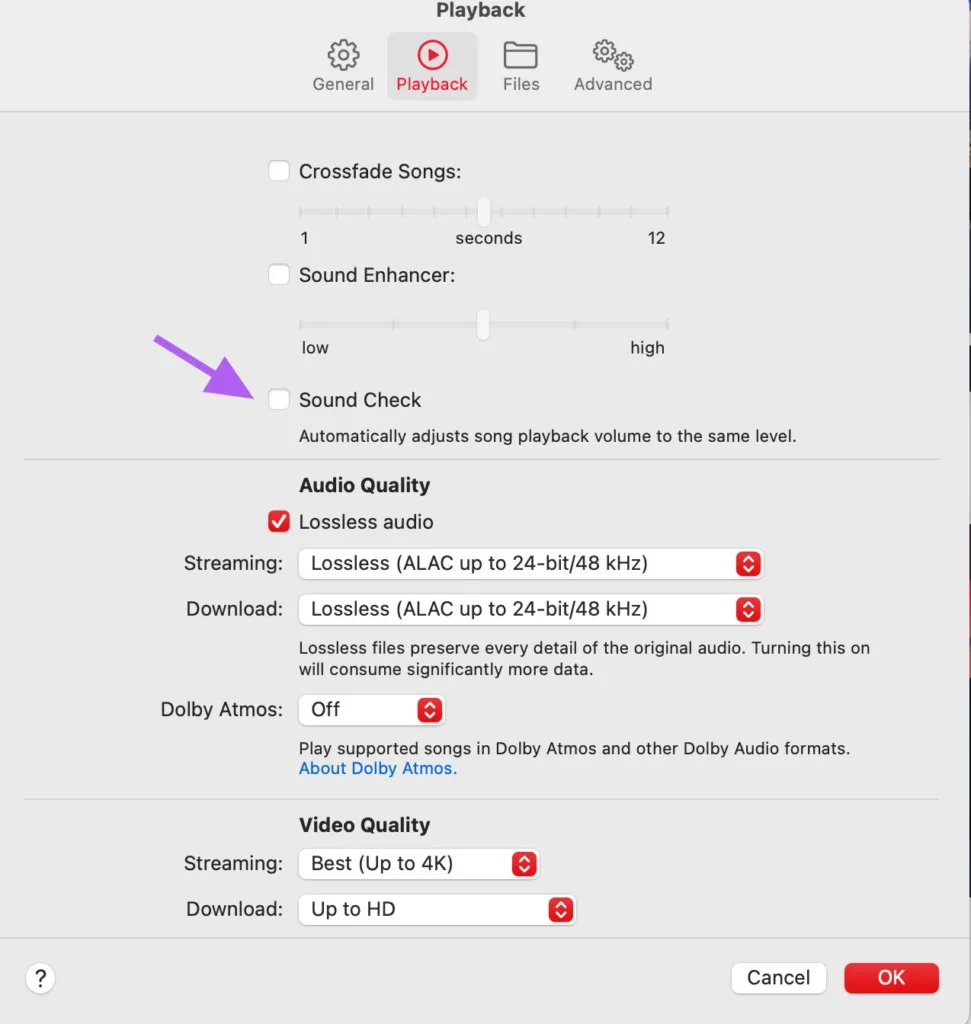
For iOS Devices:
- Go to Settings: Open the ‘Settings’ app on your iPhone or iPad.
- Navigate to Music: Scroll until you find the ‘Music’ option and tap on it.
- Disable Sound Check: Look for the ‘Sound Check’ toggle and switch it off to disable the feature.
For macOS:
- Open Apple Music: Click on the Apple Music icon on your Mac.
- Access Preferences: In the menu bar at the top, click ‘Music’, then ‘Preferences’.
- Turn Off Sound Check: In the ‘Playback’ tab, you’ll see a checkbox for ‘Sound Check’. Uncheck it to disable.
For Windows (iTunes):
- Open iTunes: Launch iTunes on your PC.
- Go to Settings: From the menu, select ‘Edit’, then ‘Preferences’.
- Disable Sound Check: In the ‘Playback’ tab, uncheck the ‘Sound Check’ option.
Disabling Normalize on Spotify
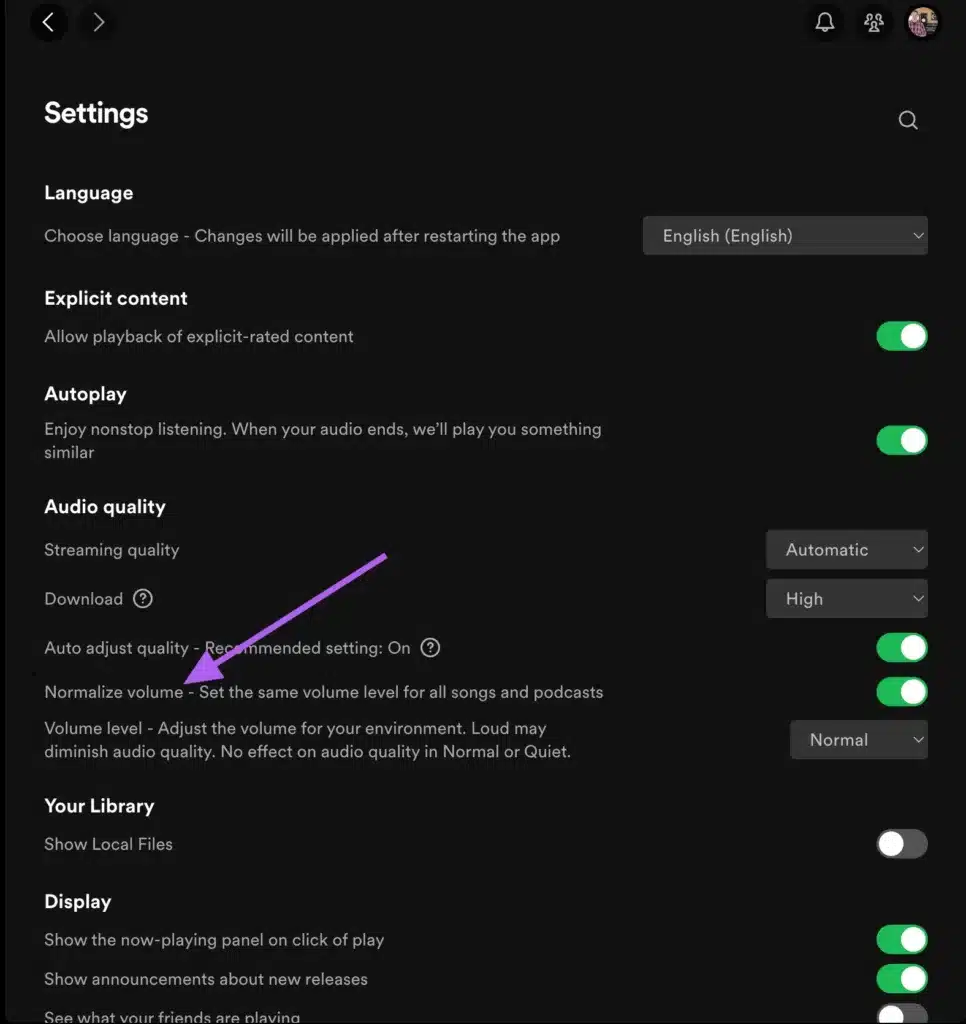
For Mobile Devices:
- Open Spotify App: Tap on the Spotify icon on your smartphone or tablet.
- Go to Settings: In ‘Your Library’, find the gear icon for settings at the top.
- Adjust Playback Settings: Scroll to the ‘Playback’ section.
- Turn Off Normalize: You’ll see ‘Normalize Volume’. Toggle it off.
For Desktop:
- Launch Spotify: Open Spotify on your desktop computer.
- Access Settings: Click on your profile picture, then select ‘Settings’.
- Disable Normalize: Under ‘Music Quality’, find ‘Normalize Volume’ and switch it off.
Conclusion:
Personalizing your listening experience on Apple Music and Spotify can significantly enhance your enjoyment of music. By turning off ‘Sound Check’ and ‘Normalize’, you allow yourself to hear the music in its purest form, as it was originally mixed and mastered. This can lead to a more dynamic and authentic listening experience, though you might notice more variation in volume across different tracks.
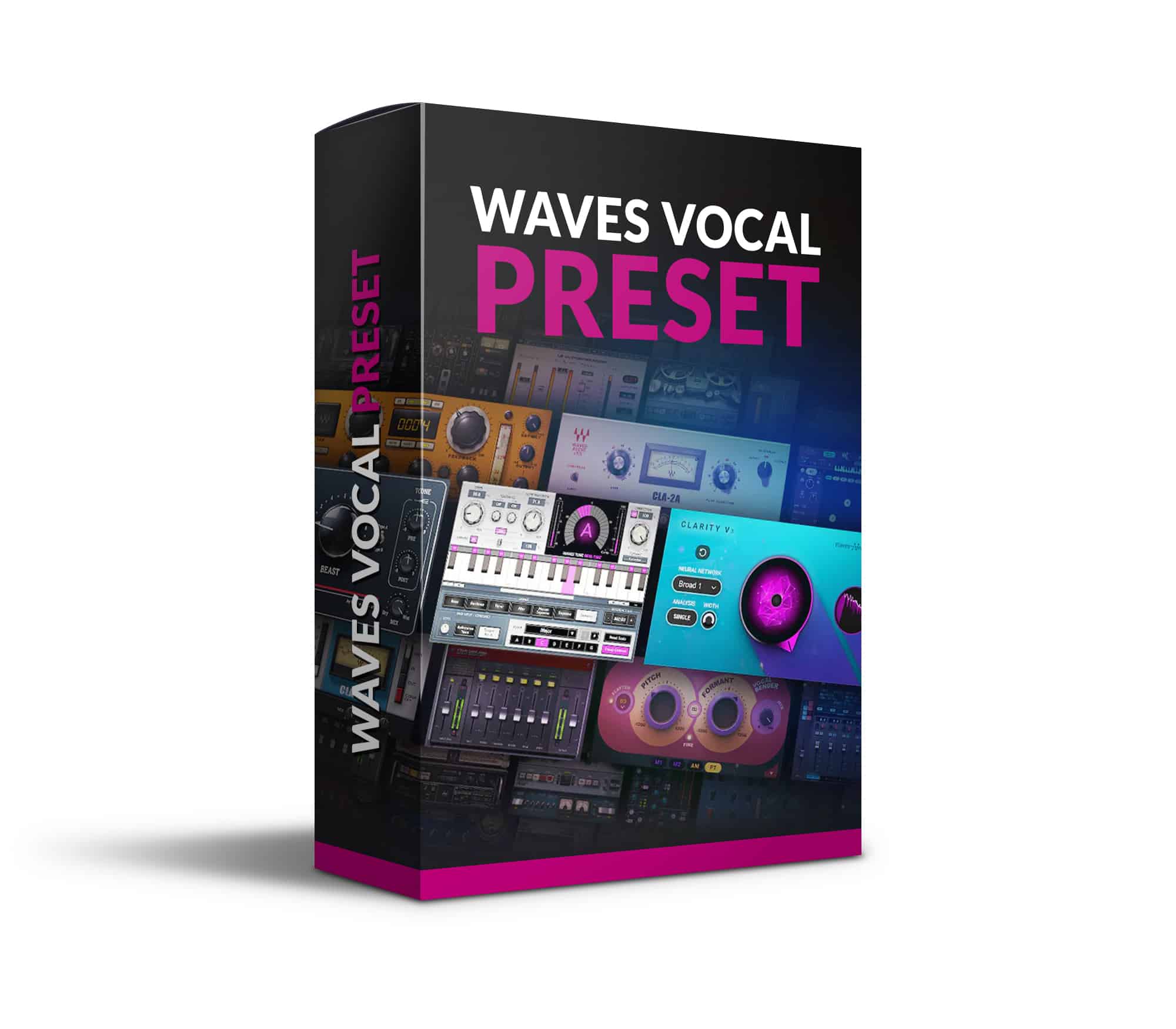
Want a FREE Waves Vocal Preset?
This free Waves vocal preset works with Ableton, Logic Pro, FL Studio, Pro Tools, Studio One, and Waves StudioRack. It only uses plugins included in the Waves Gold Bundle, so that’s all you need to get started.
Closing:
We hope this guide helps you tailor your music listening experience to your preferences. Do you prefer having ‘Normalize’ and ‘Sound Check’ on or off? Share your thoughts and experiences in the comments below. And if you’re looking for more tips and tricks on enhancing your digital music experience, don’t forget to check out our other articles!