FabFilter’s Pro-Q series has been my go-to EQ for years. When Pro-Q4 dropped, I didn’t even read the feature list—I just bought it. That’s the kind of trust I have in this company. But after digging in, there are actually some cool updates that are worth knowing about. So in this post, I’ll walk you through what’s new, how it works in real-world sessions, and whether it’s worth upgrading. Below is a brief overview of all the features but make sure to watch the video for the full breakdown.
First Impressions: Looks Familiar, Feels a Bit Smoother
When I first opened Pro-Q4, my reaction was, honestly, “Yup, looks about the same.” But after a few minutes of poking around, I started noticing the refinements. The interface has the same layout we all know, but everything feels a little sharper and a bit more responsive. The meters have been cleaned up, the knobs look slightly different, and the whole plugin feels more fluid when you’re working with it.
It’s the kind of update that doesn’t throw you off your workflow—but you still notice the polish. It’s a lot like when Apple updates macOS and the animations get smoother or buttons get rounded—small things that just make using the product more enjoyable. It’s subtle, but appreciated, especially when you’re working in this thing all day. If you liked the vibe of Pro-Q3, this will feel right at home.
New Instances View: Navigate Your Session Without Clicking Around
One of the most useful new features is the Instances View. Basically, you can now see and manage all the Pro-Q4 plugins across your session in one place. It even pulls in your track names from your DAW. You can zoom in, jump between instances, and tweak stuff without opening and closing a bunch of windows. It’s a small thing that saves a lot of time, especially in bigger sessions.
Collision Detection: Spot Frequency Clashes Fast
One of the more useful additions in Pro-Q4 is the Collision Reference feature. With a click of a button, the plugin shows you where two tracks are overlapping in the frequency spectrum—like a visual roadmap of where your kick might be clashing with your 808, or your vocal is fighting with a synth pad. It’s a great way to quickly identify potential masking issues without having to sweep around with an EQ band for 10 minutes trying to find the problem.
What makes it even more powerful is how easy it is to jump between tracks. You can zoom into one EQ, make an adjustment, then quickly jump to the other track and do the same. And since the collisions are highlighted visually, you don’t need golden ears to spot them—just a quick glance gives you the info you need.
That said, there are still some limitations. You can’t make dynamic EQ adjustments directly in the Instances View—you still need to switch to the full view of each track to get access to those controls. But for a quick workflow, where you want to clean up muddiness or overlapping instruments fast, this feature is super helpful. Especially in dense mixes, it can save you a lot of guesswork.
Dynamic EQ with Attack & Release: Finally
This is one of those updates where you think, “Wait—how did we not have this already?” Pro-Q4 finally gives us attack and release controls on dynamic bands, and it’s a game-changer if you’re doing any kind of detailed mixing work.
Before this, you’d get dynamic EQ that reacted instantly—great for basic fixes, but a little too rigid for some sources. Now you can dial in how fast the EQ responds, and more importantly, how long it holds on before letting go. Want a snappy cut that only reacts to sharp transients? Easy. Need a smoother, more relaxed dip that works over time? You got it.
It really shines when you combine it with sidechain input. Say your kick is fighting your bass—now you can make the bass duck just the right frequency only when the kick hits, and control how aggressive or smooth that ducking feels. It’s the kind of detail you normally turn to a dedicated multiband compressor for, but now it’s all right here in Pro-Q.
It’s not flashy, but it’s the kind of tweak that makes a plugin feel more like an instrument—and gives you way more control over how you shape your sound.
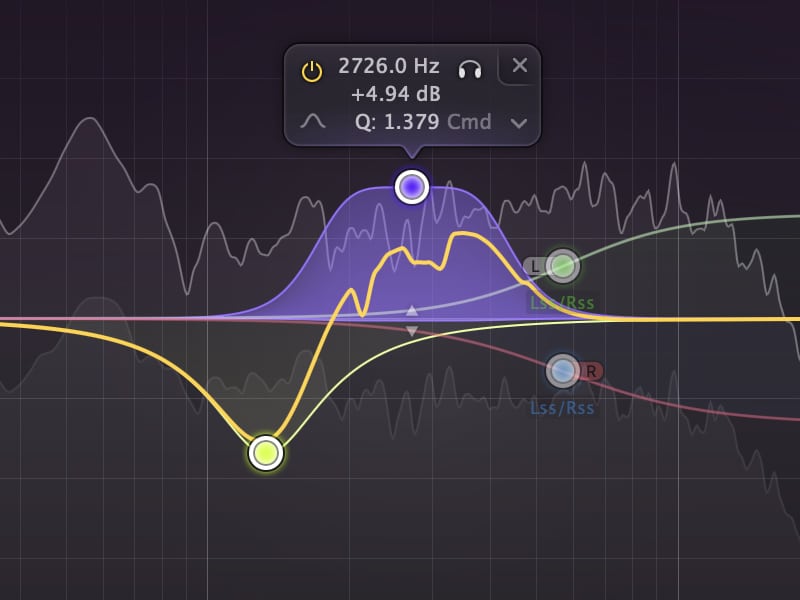
Spectral Dynamics Mode: Soothe-Style Processing Built In
This might be the most talked-about new feature in Pro-Q4. Spectral Dynamics Mode brings a Soothe-style dynamic EQ right into the FabFilter world, and honestly, it’s a big deal. If you’ve ever used Soothe or a similar plugin, you know how powerful this type of processing can be for taming harshness or pulling out weird resonances in a way that sounds smooth and transparent.
In Pro-Q4, switching to spectral mode turns the dynamic EQ band into a more detailed, frequency-specific processor. You also get a Resolution slider that controls how focused the processing is—higher settings are more surgical, lower ones take a broader swipe at the spectrum. That makes it super flexible depending on what you’re working on. Tight settings work well on vocals or acoustic guitars to get rid of nasal or harsh areas, while broader settings are nice for smoothing out overheads or cymbals.
It’s also fast to set up. You don’t need a bunch of parameters or a learning curve to get results. Just switch the band to spectral mode, adjust the range, and you’re off. And because it’s integrated into Pro-Q4, it’s easy to combine this kind of dynamic EQ with more traditional EQ shaping in one place.
If you already reach for plugins like Soothe or Tame, you might not ditch them entirely—but having a lightweight, no-fuss version of that same power built into your everyday EQ is really handy.
Harmonic Saturation: A Bit of Color If You Want It
They also added two new saturation modes—Subtle and Warm. Subtle is… well, subtle. Warm adds more noticeable harmonics and gives you a bit of a tube vibe. It’s not a full-on saturation plugin, but it’s nice to have it built into your EQ if you just want to add a little texture.
Draw Mode: Sketch EQ Curves On the Fly
There’s a new Draw Mode where you can literally draw in EQ shapes. You can also click on suggested areas and have it auto-create a band for you. At first I wasn’t sure I’d use this much, but the more I play with it, the more I see it becoming a fast way to shape things—especially if you already know the curve you want.
Final Thoughts
Pro-Q4 doesn’t try to reinvent anything—it just adds a bunch of genuinely useful tools that make it even more flexible. Features like the Instances View and Spectral Dynamics actually speed up your workflow and help you make better mix decisions faster.
The harmonic saturation and draw tools are cool additions too. Maybe not game-changers, but they make an already great plugin more complete. If you already use Pro-Q3 all the time, this is probably a no-brainer upgrade.
Pros:
- Spectral Dynamics is great for cleanup work
- Attack & release make the dynamic bands more flexible
- The Instances View is a huge workflow win
- Built-in saturation is handy
Cons:
- Some features (like dynamics editing) still require leaving global view
- Harmonic modes are subtle—might not replace other saturation plugins
Make sure to watch my video for the full breakdown and if you are interested in my FabFilter Presets, you can find them here

